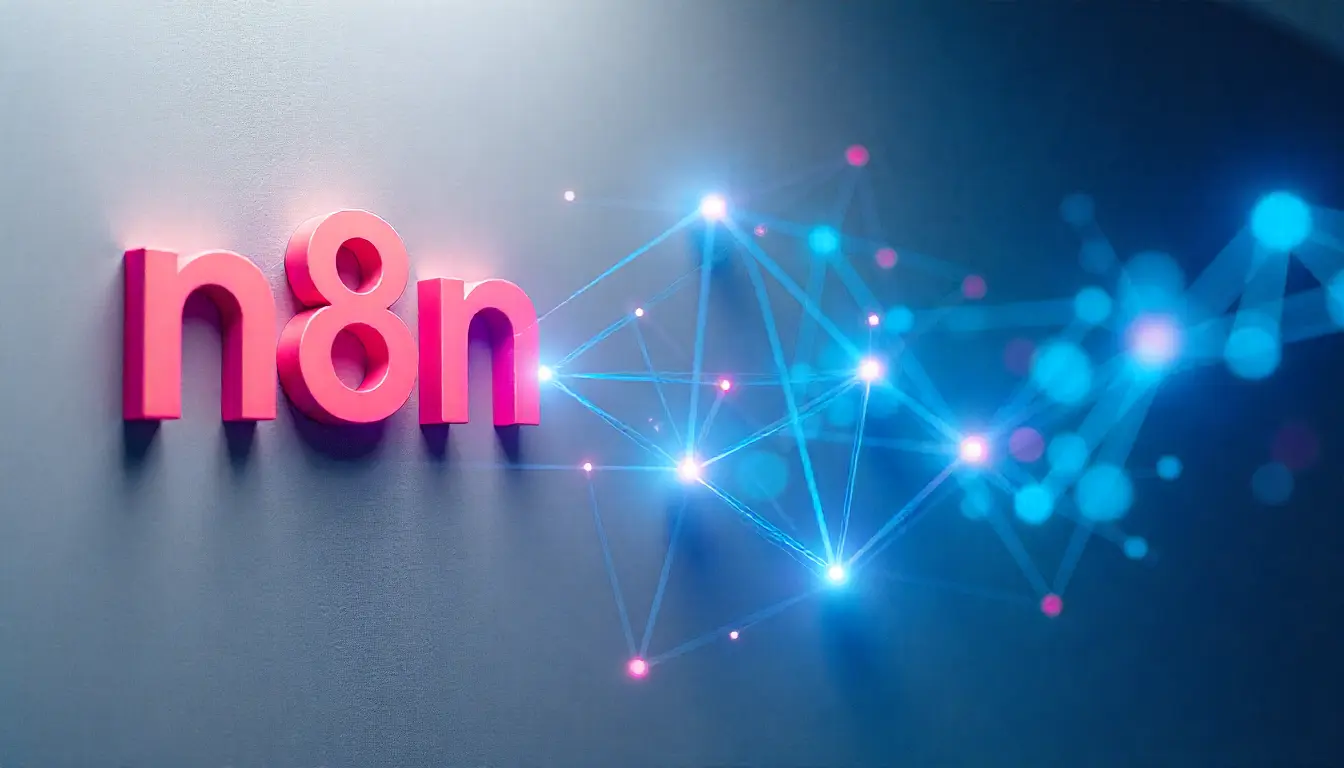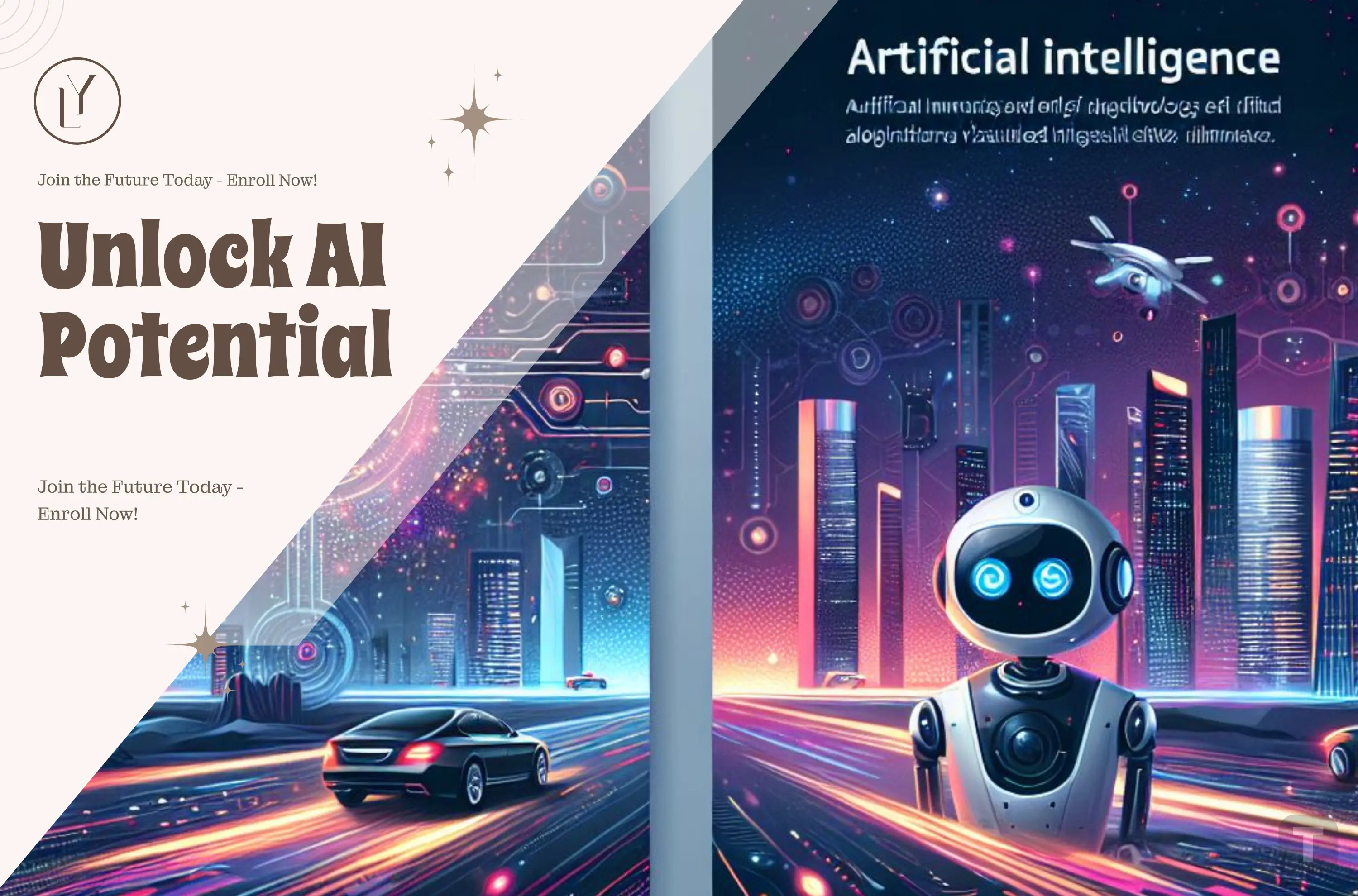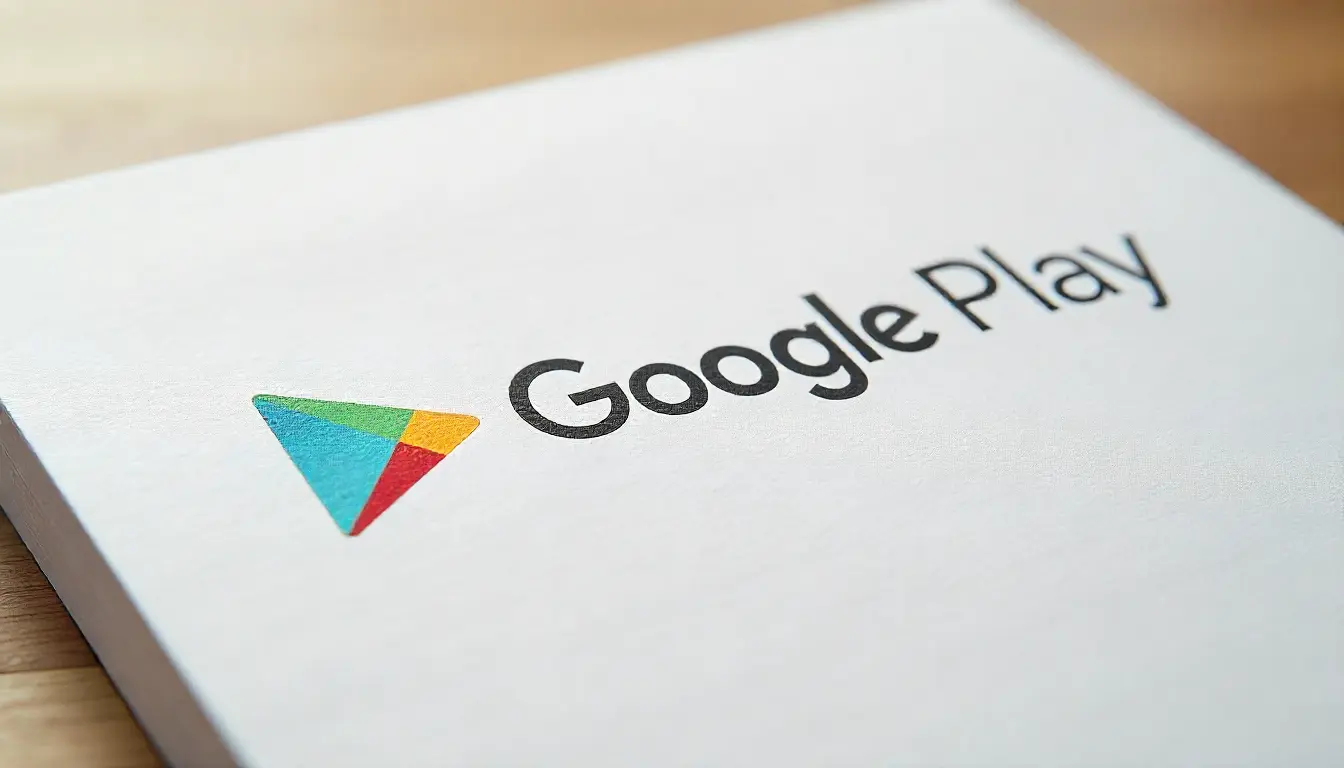
Publishing a Flutter app to the Google Play Store in 2024 has never been more exciting or essential for reaching a global audience. With Android being the dominant mobile operating system, the Play Store offers developers an incredible platform to showcase their apps to millions of users. Flutter, Google’s powerful and versatile UI toolkit, allows developers to create visually stunning and high-performing apps from a single codebase. This blog will guide you through the streamlined process of preparing, testing, and publishing your Flutter app to the Play Store, ensuring it stands out in today’s competitive marketplace.
To publish a Flutter app to the Google Play Store in 2024, follow these updated steps:
1. Prepare Your App
Test Your App: Make sure your app runs smoothly on Android devices by thoroughly testing it.
App Manifest Setup: Update your AndroidManifest.xml file, ensuring permissions, app metadata, and configurations are correct.
App Icon: Create an App Icon 512px * 512px
Package Name: Ensure your package name (like com.example.myapp) is unique. This is defined in android/app/build.gradle.
App Versioning: Update the versionCode and versionName in your android/app/build.gradle file to reflect the current version.
2. Generate a Signed APK or App Bundle
Configure Signing Key: Navigate to android in your Flutter project.
Create a new key using the command: keytool -genkey -v -keystore my-release-key.jks -keyalg RSA -keysize 2048 -validity 10000 -alias my-key-alias
Enter keystore password:
Enter re-enter keystore password:
After entering a password, you will be asked to register a set of questions like below:
What is your first and last name?
[Unknown]: App Developer
What is the name of your organizational unit?
[Unknown]: Org Unit Name
What is the name of your organization?
[Unknown]: Org Name
What is the name of your City or Locality?
[Unknown]: XXXX
What is the name of your State or Province?
[Unknown]: YYYYY
What is the two-letter country code for this unit?
[Unknown]: IN
Is CN=App Developer, OU=Org Unit Name, O=Org Name, L=XXXX, ST=YYYYY, C=IN correct?
[no]: yes (edited)
Store the keystore in the android/app directory.
Configure Build Gradle: In android/app/build.gradle, add signing information:
- When building your app in release mode, configure gradle to use your upload key. To configure gradle, edit the <project>/android/app/build.gradle file.
- Define and load the keystore properties file before the android property block.
- Set the keystoreProperties object to load the key.properties file.
- [project]/android/app/build.gradle
def keystoreProperties = new Properties()
def keystorePropertiesFile = rootProject.file('key.properties')
if (keystorePropertiesFile.exists()) {
keystoreProperties.load(new FileInputStream(keystorePropertiesFile))
}
Add the signing configuration before the buildTypes property block inside the android property block [project]/android/app/build.gradle
android {
signingConfigs {
release {
keyAlias = keystoreProperties['keyAlias']
keyPassword = keystoreProperties['keyPassword']
storeFile = keystoreProperties['storeFile'] ? file(keystoreProperties['storeFile']) : null
storePassword = keystoreProperties['storePassword']
}
}
buildTypes {
release {
// TODO: Add your own signing config for the release build.
// Signing with the debug keys for now,
// so `flutter run --release` works.
signingConfig = signingConfigs.debug
signingConfig = signingConfigs.release
}
}
}
Generate APK or AAB:
For APK: flutter build apk --release
For App Bundle (recommended for Play Store): flutter build appbundle --release
3. Test on Play Store (Optional but Recommended)
Upload your app to the Play Store’s Internal Test Track or Closed Testing to let a small group of users test your app before the full release.
4. Prepare Play Store Listing
Create a Google Play Developer Account: Go to Google Play Console and register as a developer. The registration fee is a one-time payment of $25.
App Details: Prepare your app’s title, short and long descriptions, and app icon (512 x 512 px).
Screenshots: Capture high-quality screenshots of your app (minimum 2 required).
Feature Graphic: A 1024 x 500 px graphic is required for your app’s Play Store page.
5. Upload Your App
Go to Google Play Console.
Create a New App and fill in the required details.
Upload the AAB (preferred) or APK generated from the build command.
Content Rating: Complete the content rating questionnaire.
Set Pricing and Distribution: Choose the countries where your app will be available and whether it will be free or paid.
6. App Release
Review & Rollout: Once you've filled in all the necessary information, you can submit your app for review. Google reviews apps for policy compliance, which can take anywhere from a few hours to a week or more.
After approval, your app will be live on the Play Store
Conclusion
Publishing your Flutter app to the Google Play Store in 2024 is an achievement worth celebrating, marking the culmination of your hard work and creativity. By following the steps outlined in this guide, you’ve ensured your app meets Google’s requirements and offers a seamless experience to users worldwide. The Play Store opens up endless opportunities for feedback, growth, and monetization. As you embark on this exciting journey, remember to keep your app updated and engage with your audience to maintain its success in the dynamic world of mobile applications.
Leave a comment
Your email address will not be published. Required fields are marked *